How to Use Visualping for Competitive Monitoring
Learn how to effectively track visual and text updates on competitor websites, even with zero budget, using Visualping.
Visualping is a SaaS tool designed to track website changes, whether they are visual updates (design/layout) or text changes (content, pricing, keywords). It sends alerts when key changes occur, helping you stay informed.
In this review, I’ll walk you through how Visualping works, its free vs. paid plans, and how to maximize its potential for competitive monitoring. No affiliation—just my honest opinion.
TL;DR
Visual comparison tracks layout and design updates.
Text comparison monitors content changes.
Keyword alerts help track critical updates.
Free plan for up to 5 pages.
Business plans start at $1,200/yr.
Feature-rich free plan.
Visualping’s free plan offers enough power to track essential changes—perfect for budget-conscious competitive monitoring. For those needing more extensive tracking and advanced alerts, paid plans may be a better fit.
Contents
▪️ What is Visualping?
▪️ Pricing
▪️ Is it legal?
▪️ Free Plan
▪️ Visual Comparison
▪️ Text Comparison
▪️ Keyword Alerts
▪️ Paid Plans
▪️ FAQ
What is Visualping?
Visualping is a Canadian SaaS web monitoring tool that helps users "save time and get notified of the important changes your team needs."
Among its business use cases, Visualping highlights:
- Competitor monitoring
- Regulatory intelligence
- Compliance monitoring
- Regression monitoring
- SEO monitoring
In the context of competitor monitoring, Visualping positions itself as the "#1 Competitor Monitoring Tool," claiming to be "trusted by 85% of Fortune 500 companies and more than 200,000 businesses across 180 countries."
Pricing
For the latest details, visit their pricing page, but here’s a breakdown as of February 2025:
| Plan | Price | Pages Tracked |
|---|---|---|
| Personal | Free | Track up to 5 pages |
| Personal | $120/yr – $600/yr | Track up to 20 pages |
| Business | $1,200/yr – $3,000/yr | Track 200–500 pages * |
| Solutions | $3,000+/yr | Custom solutions * |
* available advanced features like AI analysis, Google Sheets integration, Slack/Teams alerts, and more
Regardless of the plan, Visualping can track both visual and text changes, including monitoring for specific keywords.
Visual comparison
A visual comparison works by capturing a snapshot of a selected area on a webpage and comparing it with a previous snapshot of the same area. This method focuses on detecting visual changes, including layout or design modifications, by analyzing pixel-level differences.
Text comparison
Text comparison allows you to track a webpage by monitoring and comparing the HTML text. Unlike visual comparison, this method focuses on textual content, detecting changes in the wording, structure, or formatting without considering visual aspects like images or layout.
Is it legal?
Visualping was part of the 2021 Google for Startups Accelerator Canada cohort, includes a good bot disclaimer on its website, and claims that 85% of Fortune 500 companies use its services. However, if you're uncertain about its legality in your specific use case, it's always a good idea to consult with your legal team to ensure compliance with relevant regulations.
Visualping good bot disclaimer
Like other good bots such as Google, Alexa and others, Visualping abides to current international guidelines on accessing websites on a respectful, non-intrusive and ethical manner. Our bots, for example, only crawl pages at a low frequency to protect site's bandwidth. Our system will also never attempt to solve CAPTCHAS or to circumvent systems designed to protect sites from unwanted crawling. Our service also stores publicly available information from websites respecting copyright laws and purely for the purpose to replace an end user wishing to be notified when a change occurs. Visualping will never package and resell data or crawl sites to train A.I models.
Free Plan
The Visualping free plan is perfect for testing the tool.
On the free plan, you get access to 5 pages checked daily and up to 150 page checks per month.
A check occurs every time Visualping visits a page to monitor for changes.
For example, if one page is monitored daily on workdays, it would use ~ 20 checks per month. With 5 pages, that's 100 checks per month, leaving you with 50 remaining checks. Note: Unused checks don’t roll over to the next month.
You'll also receive email alerts whenever a change is detected.
To get started, simply register for an account. Once you've registered and verified your email, your dashboard will look like this:
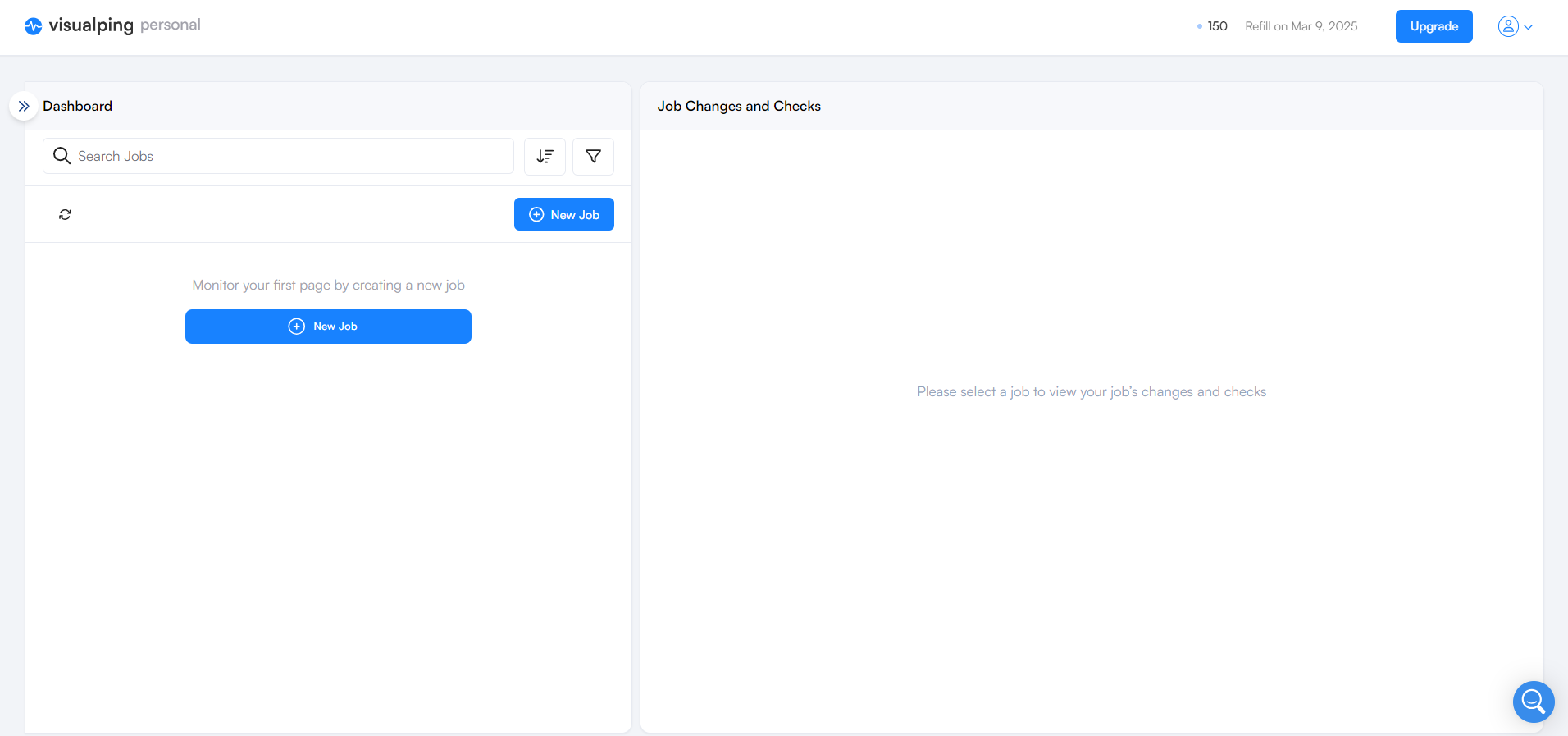
Visual Comparison
A whole discussion can be held on the importance of the hero section of any website, so let’s see how Visualping tracks visual changes in this area.
Here’s how the original design looked:
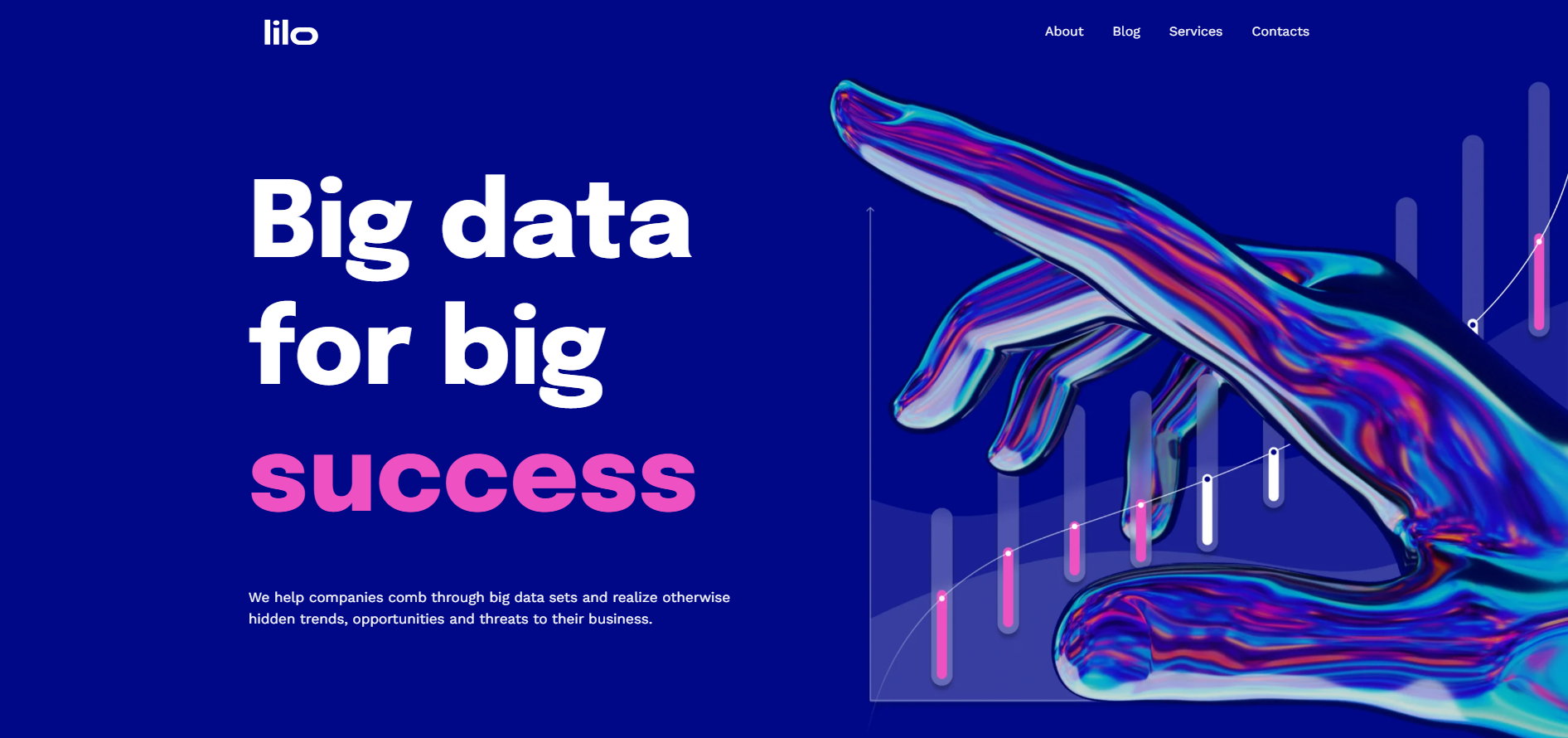
Steps to track visual changes with Visualping
- Click on New Job
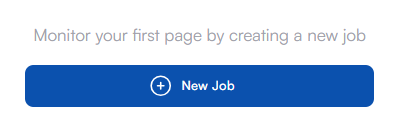
- Add the URL of the page you want to monitor for changes and press Go.
Wait for the page to load. If the page fails to load initially, try reloading.
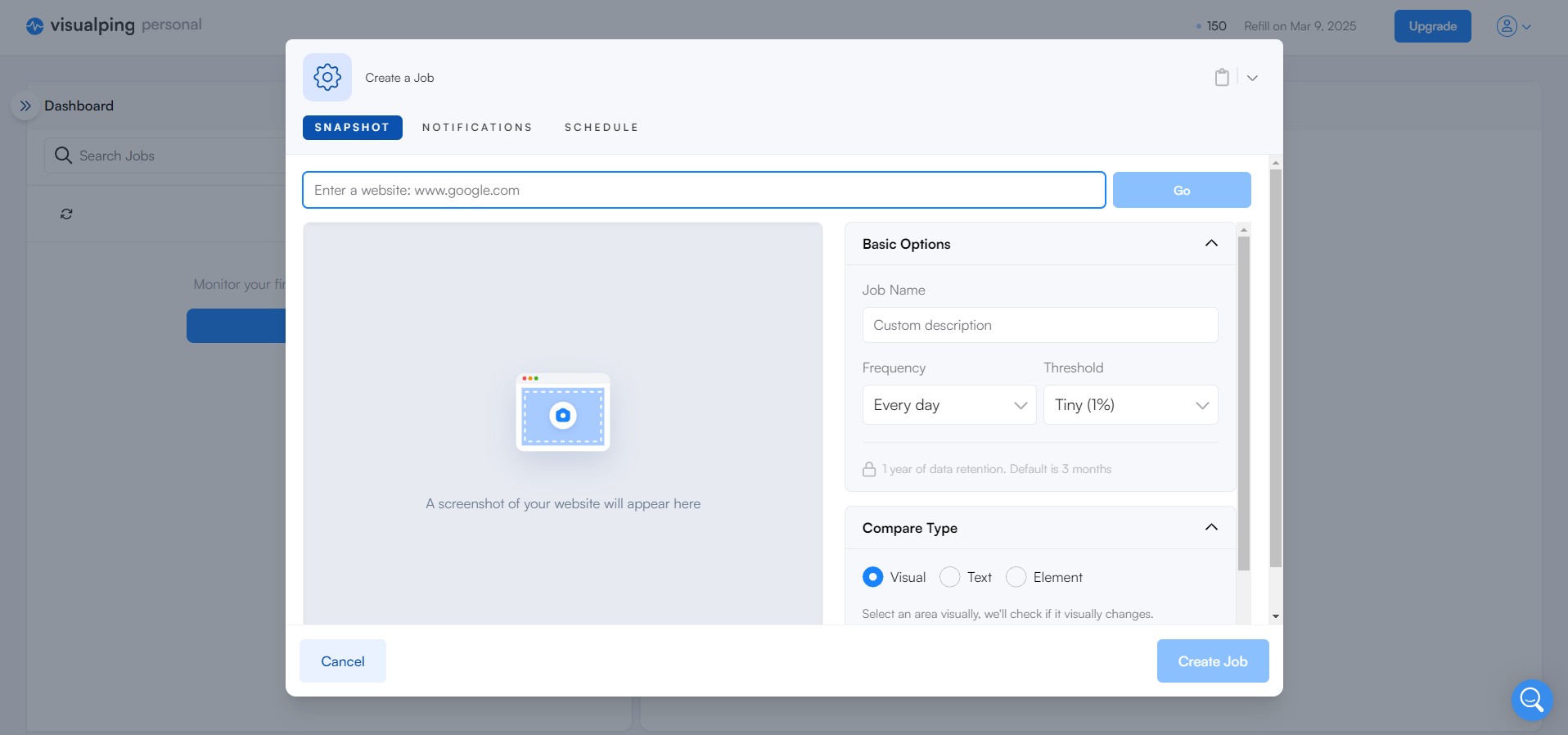
- Once loaded, you'll see something like this:
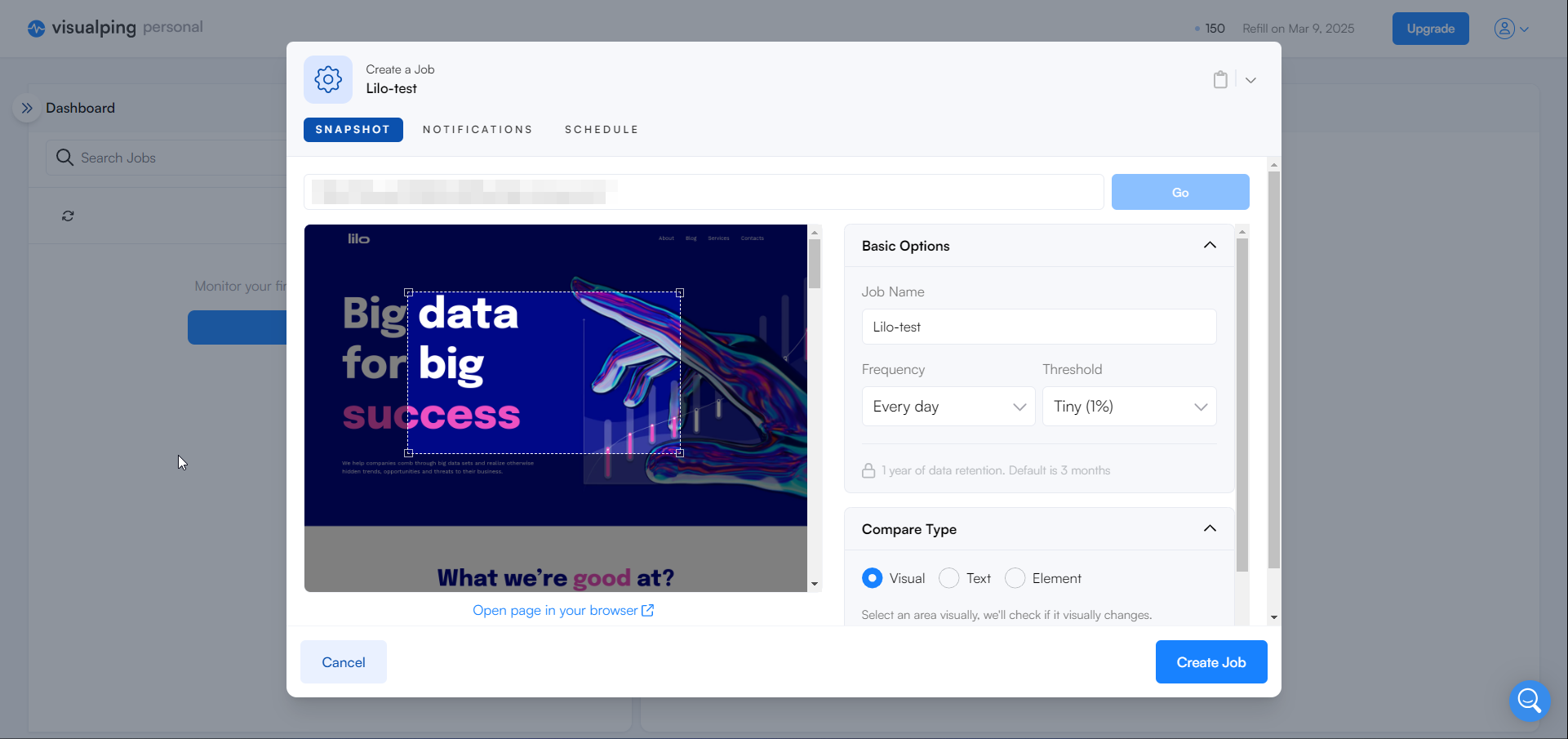
- Adjust the dotted rectangle to fit the area you want to track.
In this example, I selected the hero section.
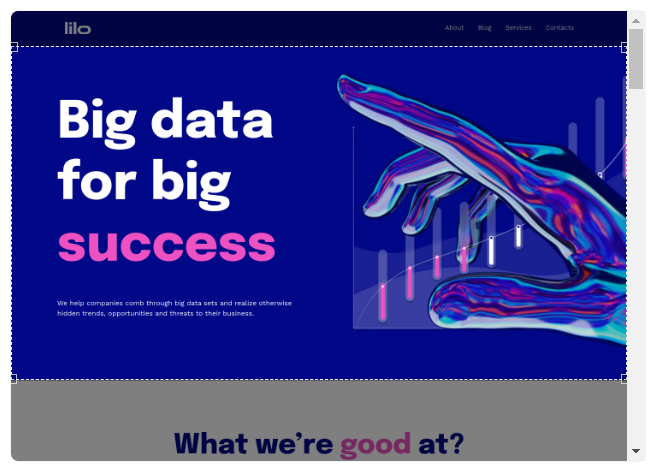
- Next, choose the days you want to monitor changes.
I selected the option to check for changes once a day on weekdays.
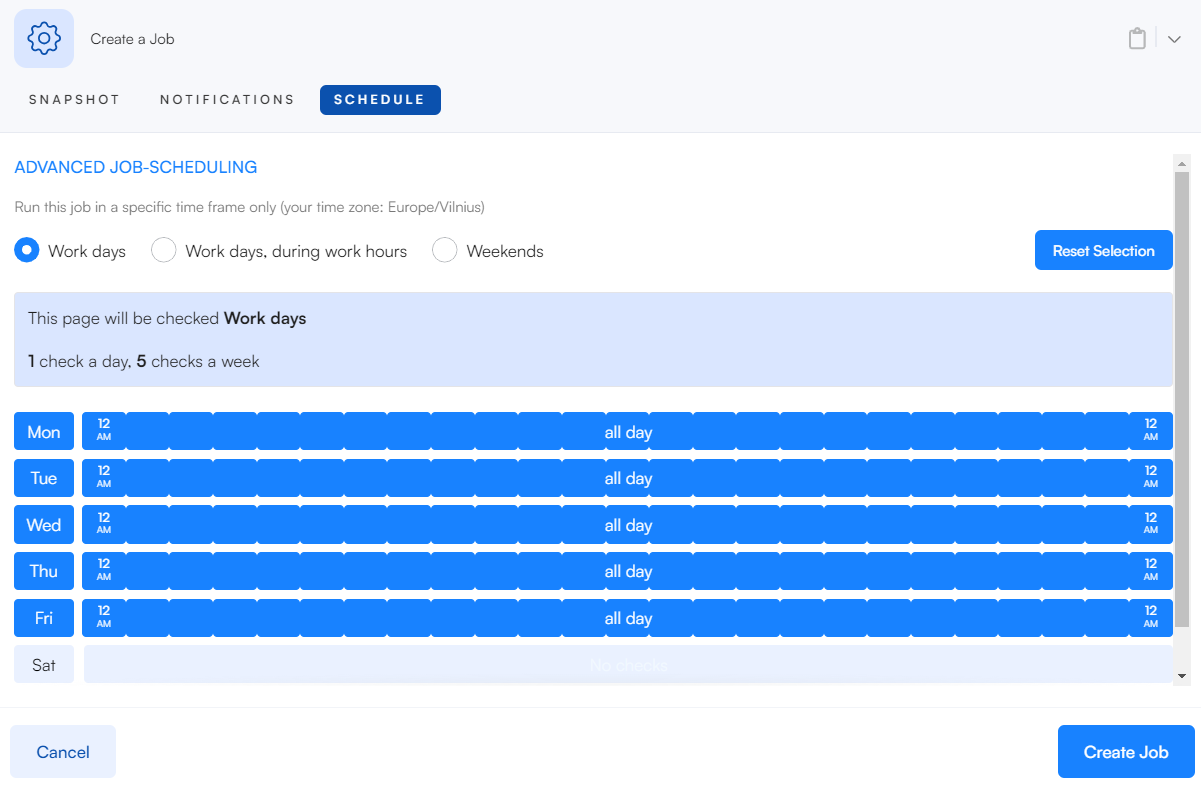
- Once everything is set, press Create Job.
Your dashboard should look like this, confirming the job was successfully created.
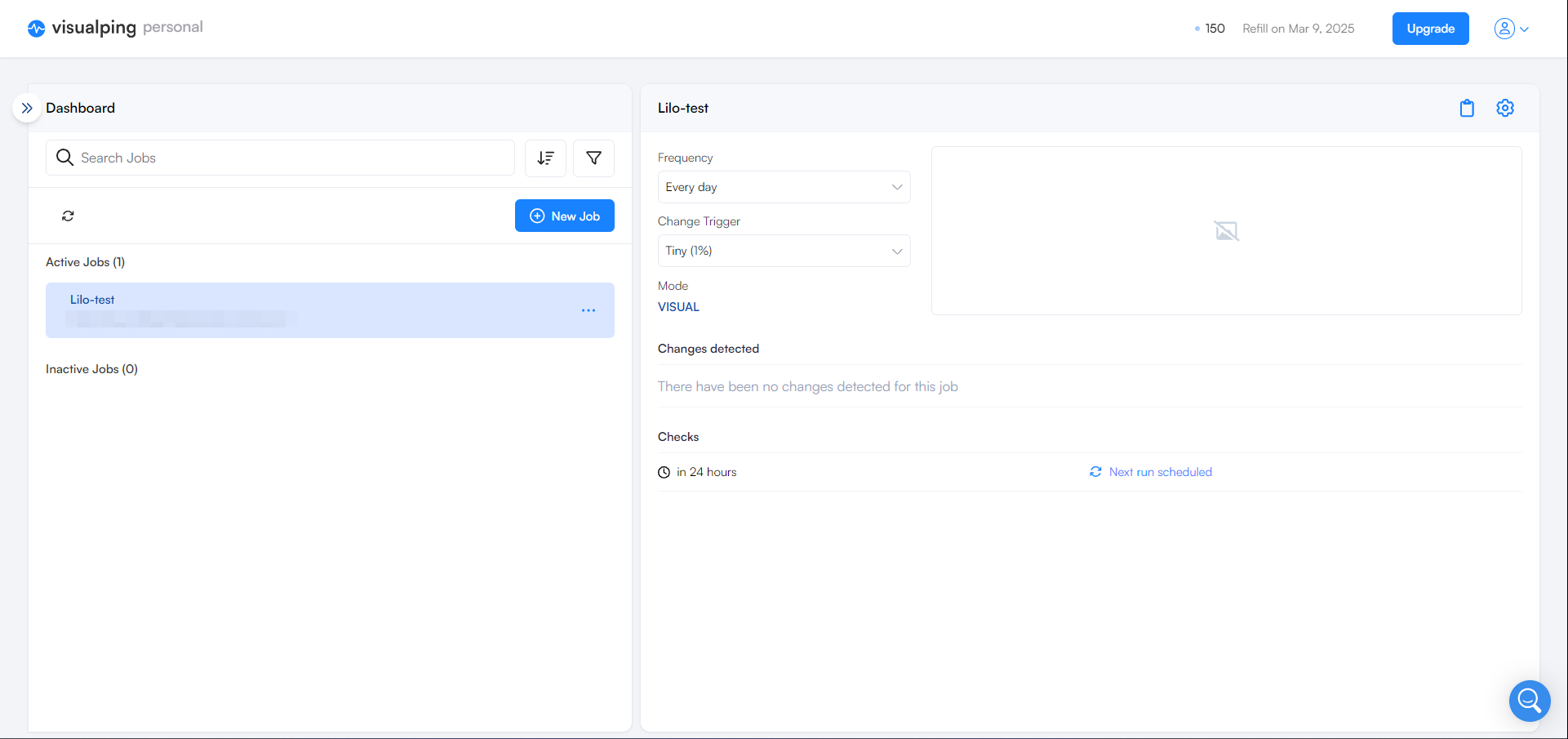
To track changes, I updated the image, changed the font color, reduced the line spacing in the headline, and added a button.
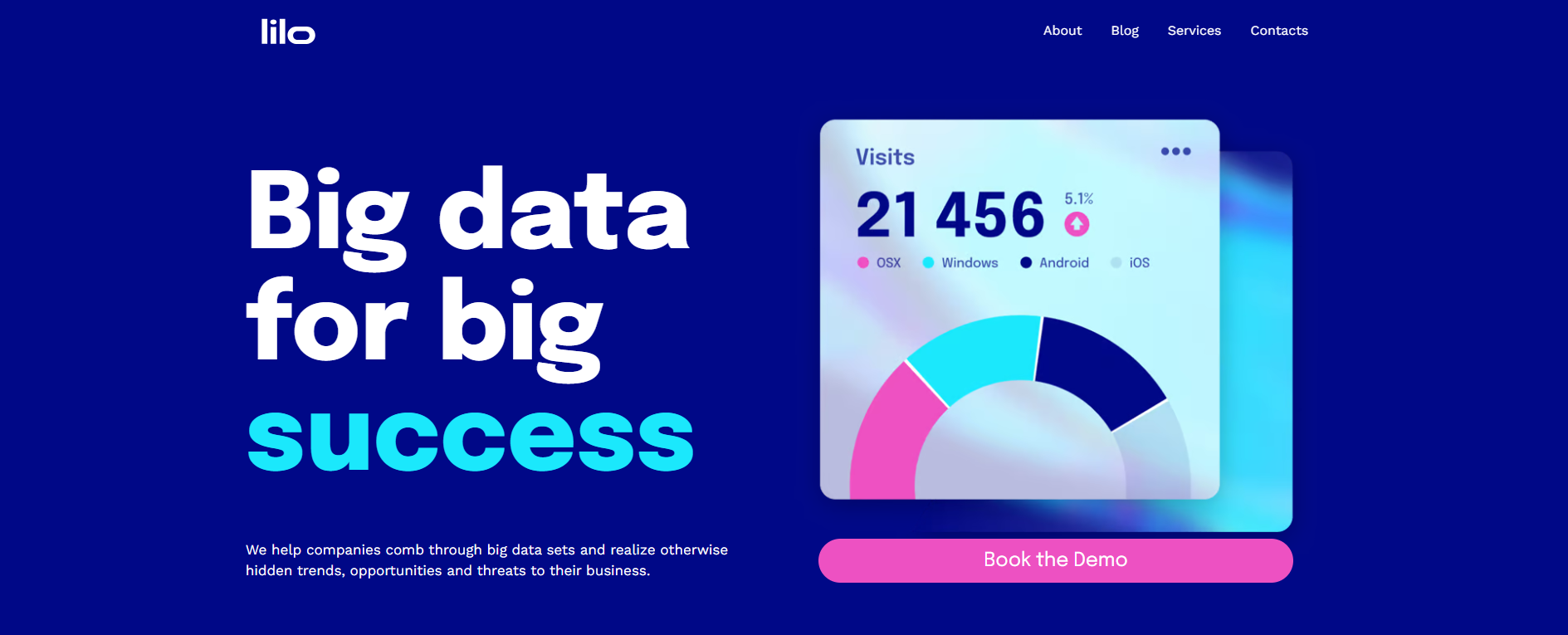
Receiving the notification
The next day, I received an email notification. Right away, Visualping notified me about the most significant change—the addition of the CTA button.
The addition of a 'Book the Demo' option indicates a new feature that allows users to schedule a demonstration, enhancing user engagement and interaction with the service.
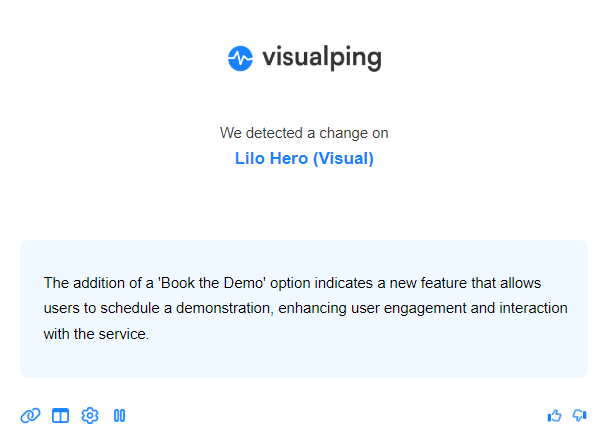
The email also included screenshots of the old and new versions of the page, with the areas of change clearly highlighted.
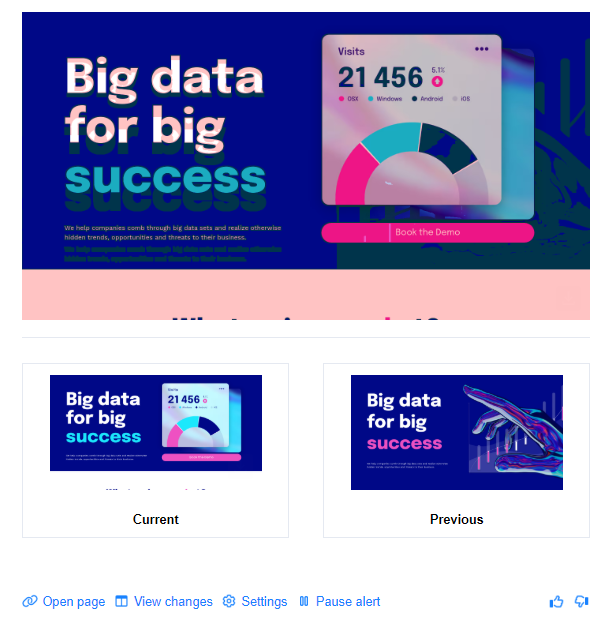
By clicking View changes, I was taken to a detailed comparison with a slider to view the before-and-after changes.
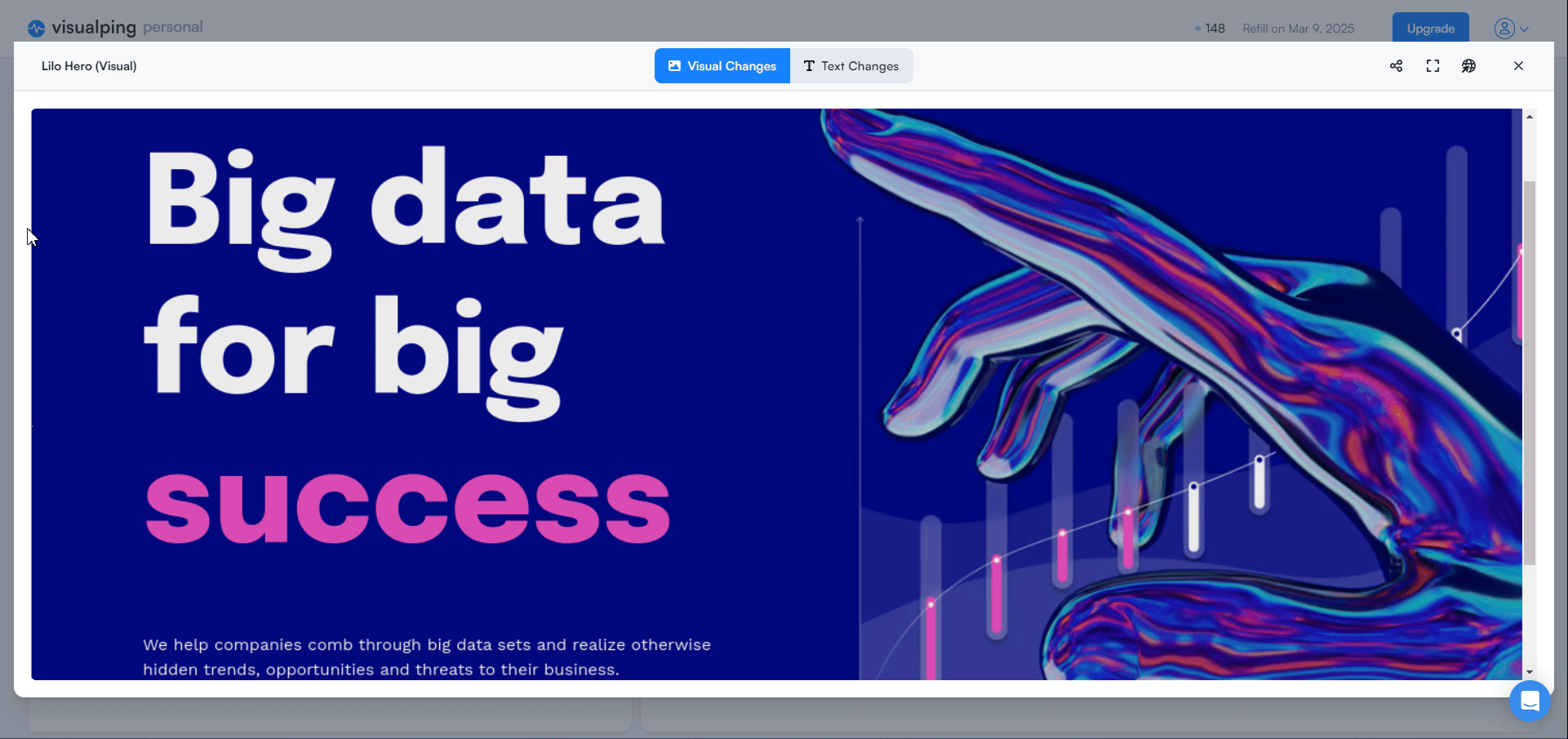
Additionally, on the Text Changes tab, I could see the Change Summary, which, in this case, was the addition of the button.
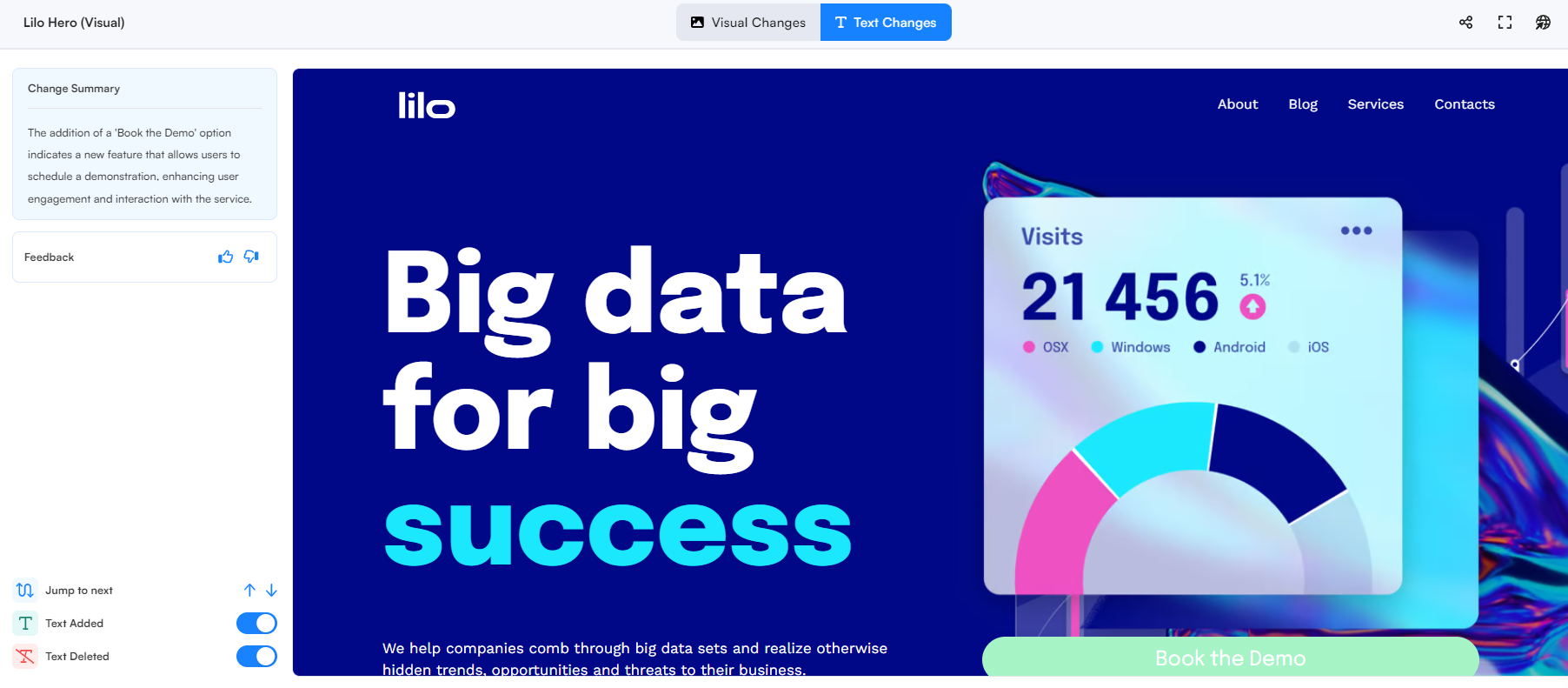
Text Comparison
Now, let’s see how Visualping handles tracking text changes.
For this test, I monitored a service description page of my fictional company.
Steps to track text changes with Visualping
- Just like before, click New Job, add the URL, and wait for the page to load.
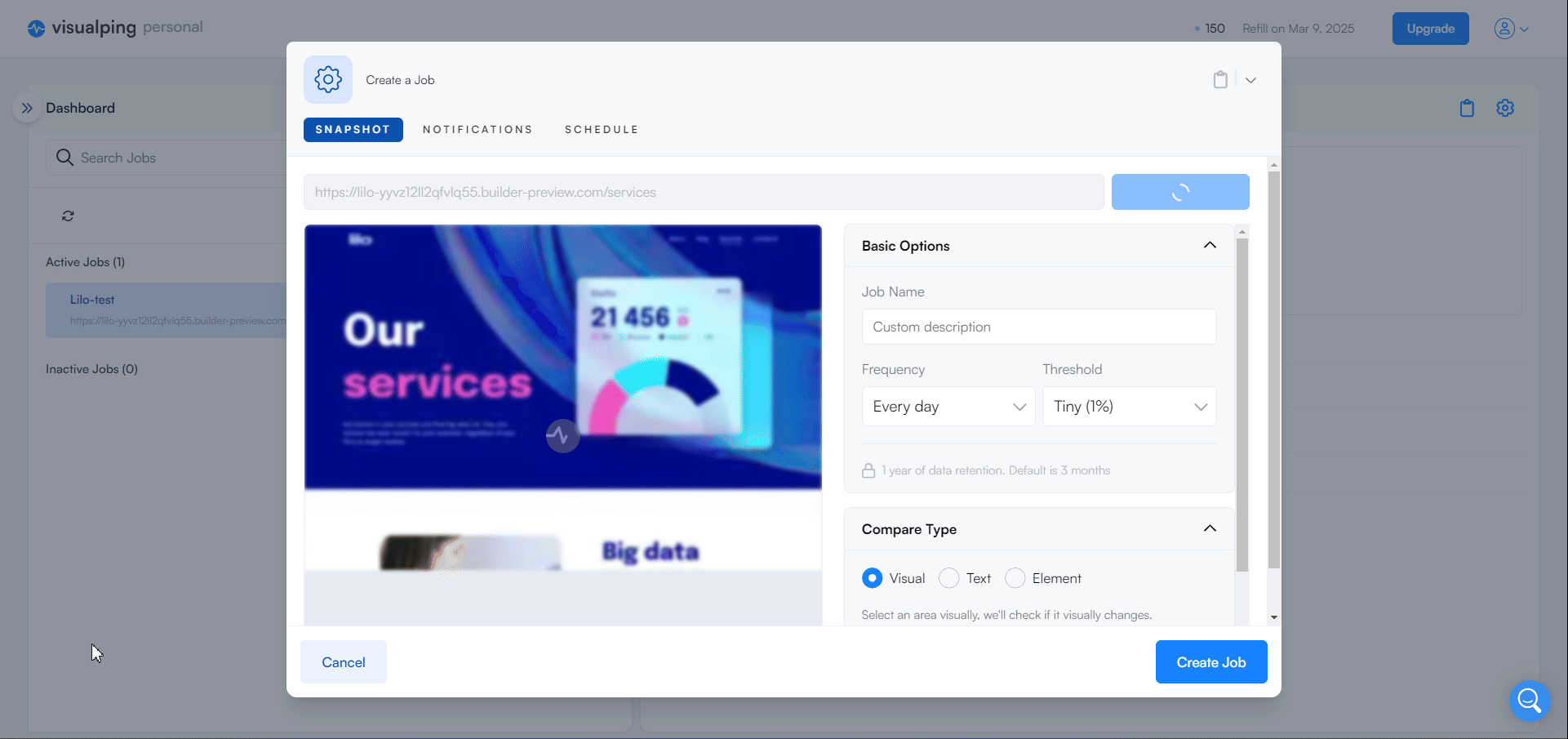
- Change Compare Type from Visual to Text.
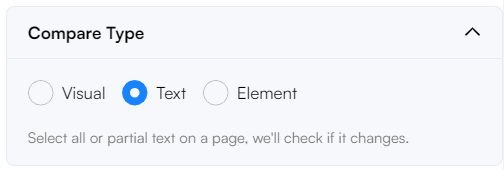
- Adjust the schedule if needed and click Create Job.
Now that the job was set up, I made a few text changes on the page.
First, I updated the numerical data in the section below.
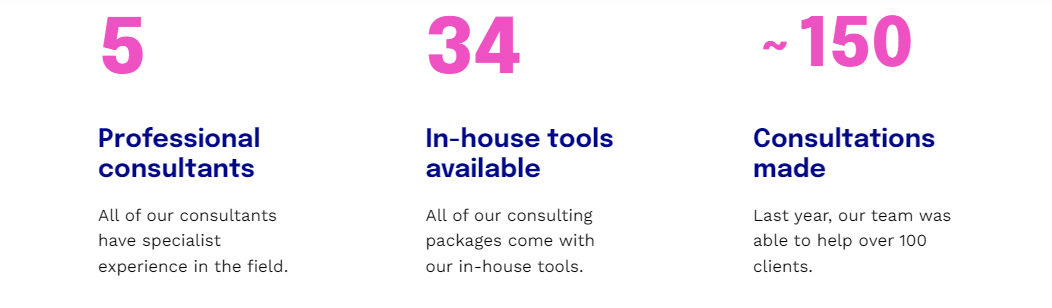
These were the new figures:
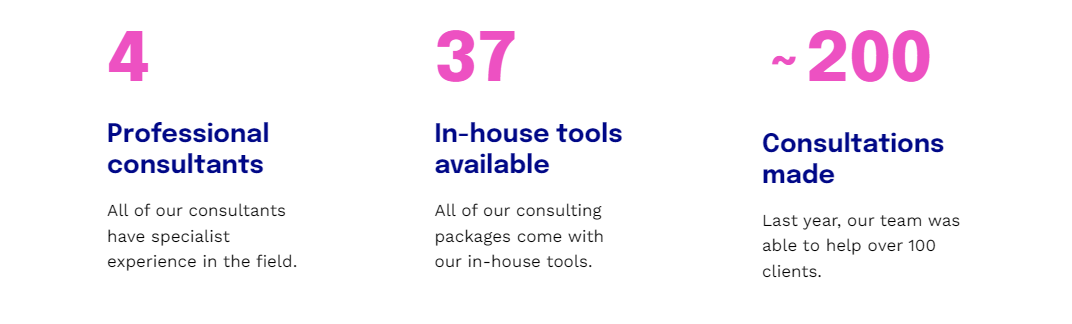
Then I made several changes to the data visualization section below.
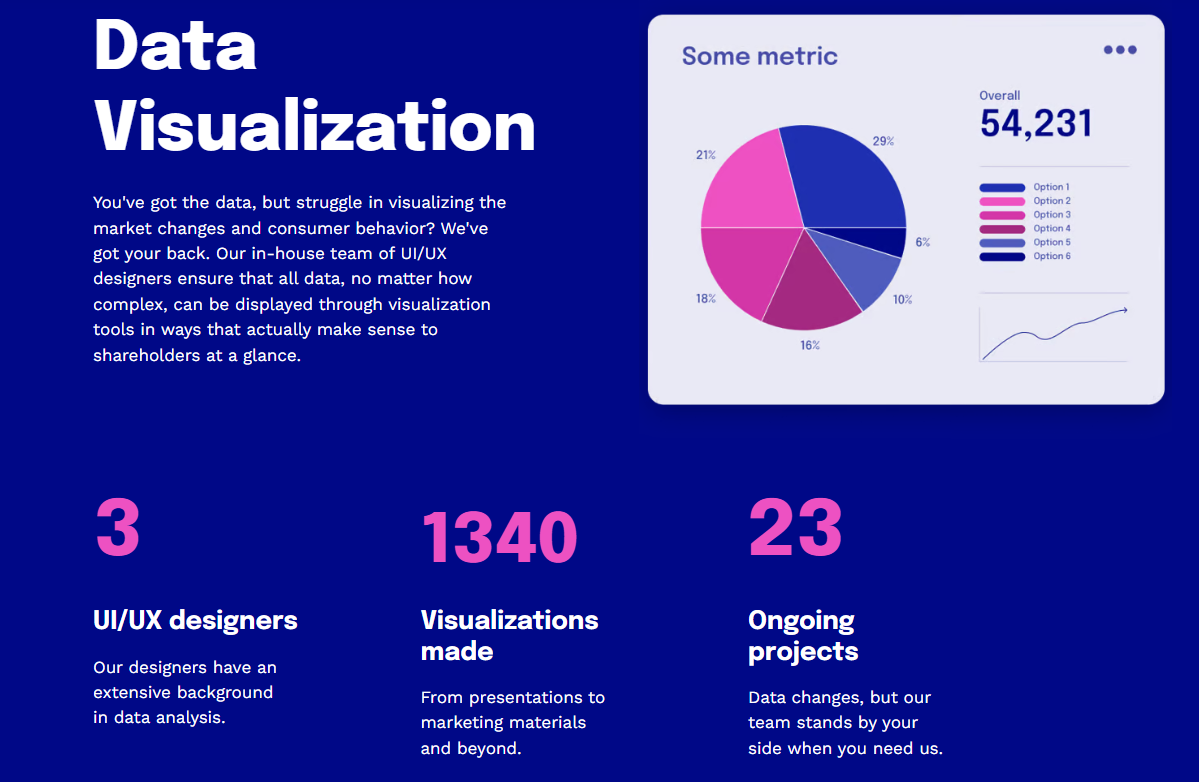
Specifically, I mentioned Tableau, Power BI, and Looker as examples of visualization tools and changed some of the figures.
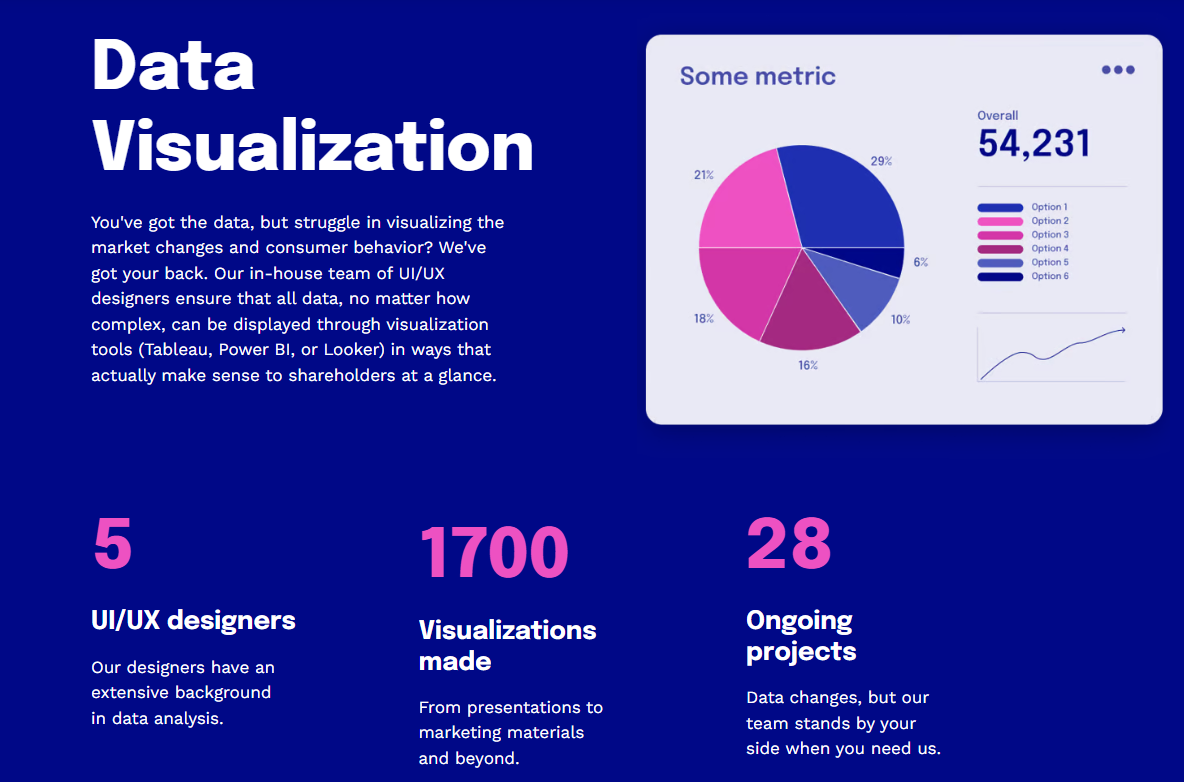
Receiving the notification
The next day, I received an email alert stating:
The page has undergone significant changes in numerical data, with notable additions and deletions of figures, but the core content regarding data visualization services remains consistent.
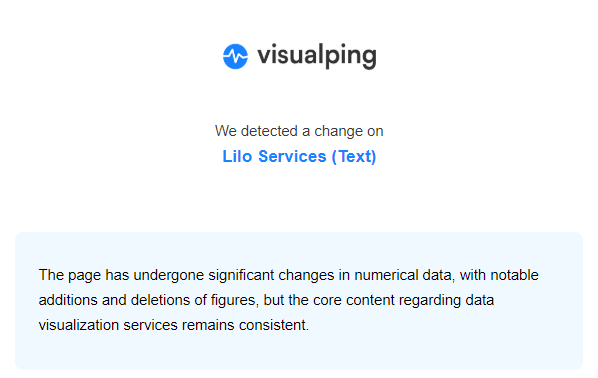
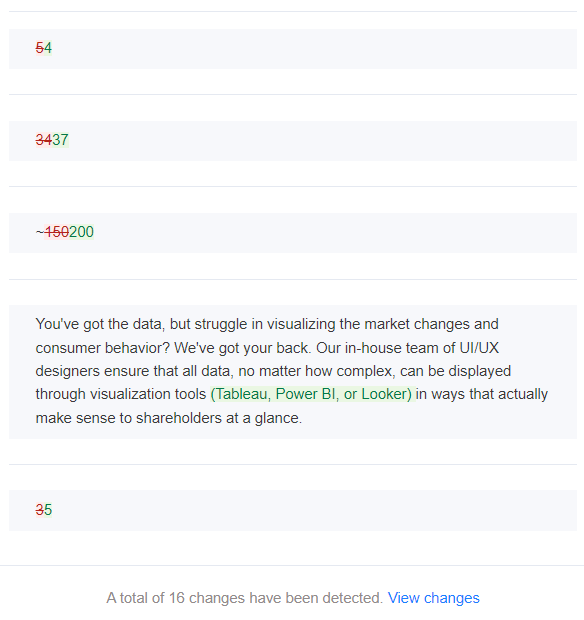
Clicking View changes, I saw the following:
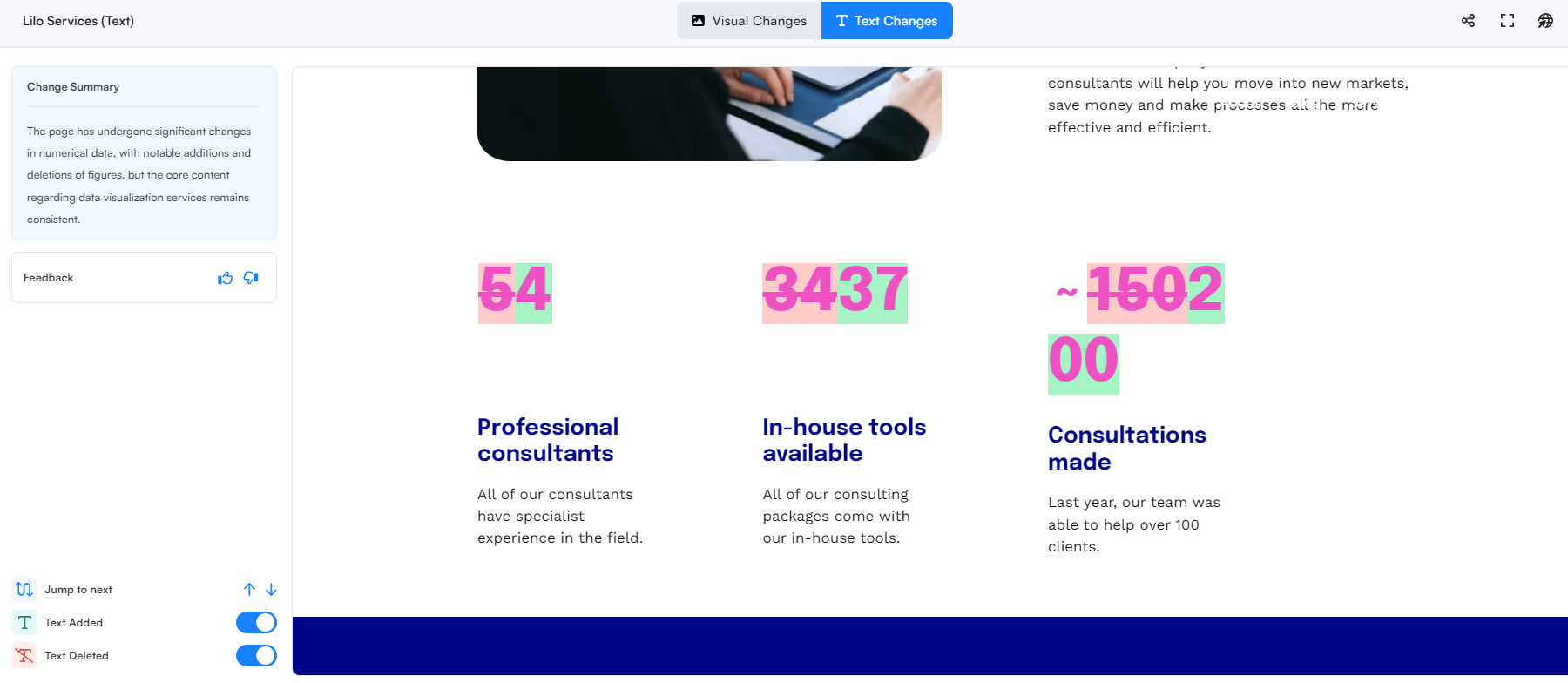
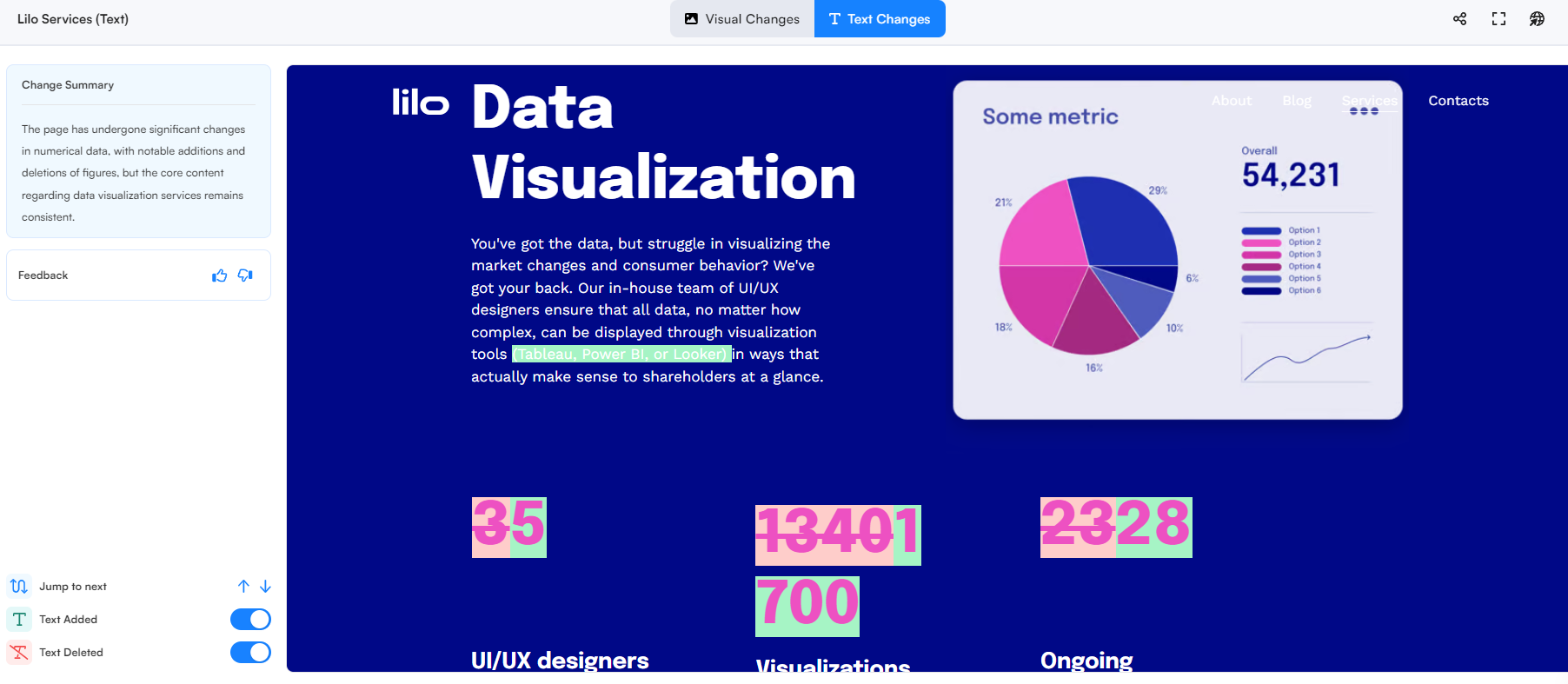
While Visualping's text comparison did a great job tracking numeric and general text changes, the change summary missed an important update—my mention of Tableau, Power BI, and Looker as visualization tools. However, not all web monitoring tools provide a summary feature, so Visualping still performed well overall.
Keyword Alerts
To ensure you don’t miss critical text updates, like the overlooked changes in the previous example, you can use Keyword Alerts.
Here’s how to set it up:
- Edit your existing monitoring job.
Go to your dashboard, find the job, and click the gear icon in the top right.
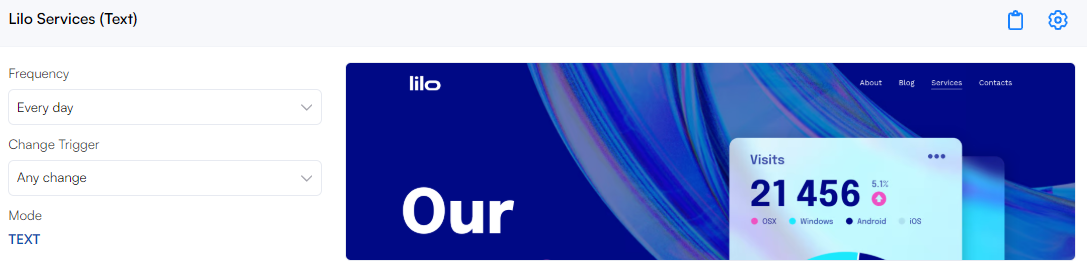
- Add keywords.
Scroll down to the keywords alert section and add the keywords you want to track. I addedTableau, Power BI, Looker. - Save the changes.
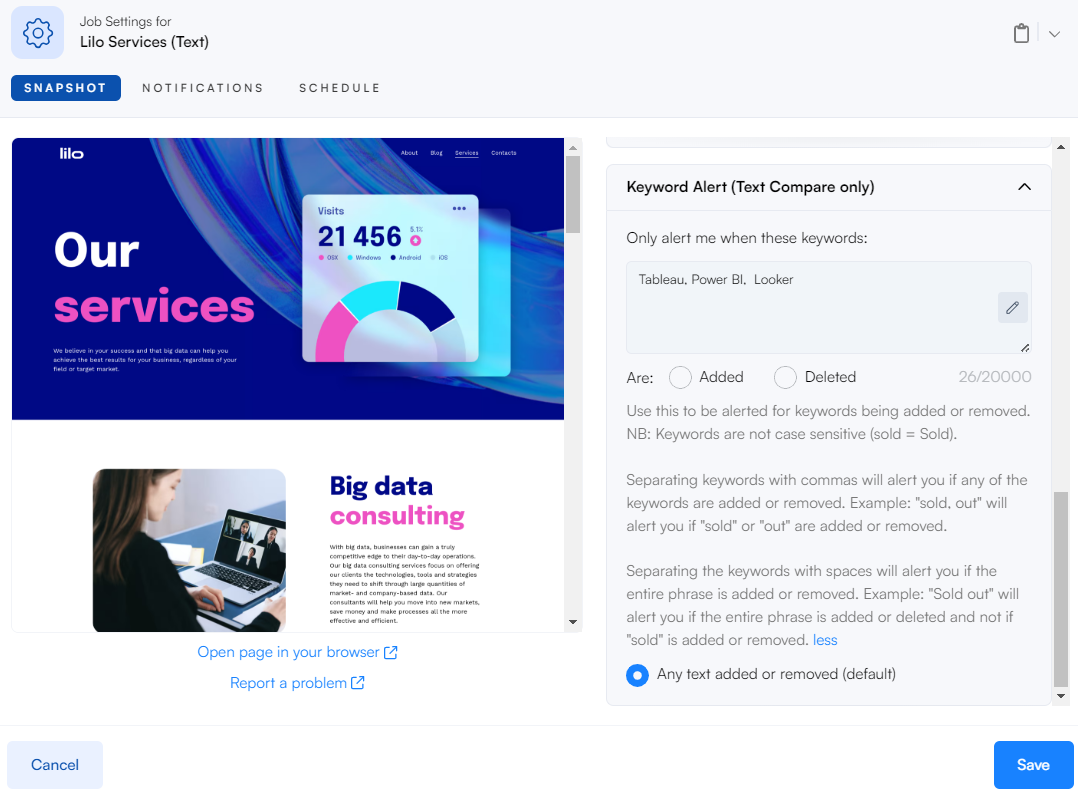
Now, Visualping should prioritize alerts when these keywords appear or change.
Receiving the notification
The next day, I received an email alert stating:
The page has removed specific references to visualization tools like Tableau, Power BI, and Looker, while retaining the overall message about data visualization support.
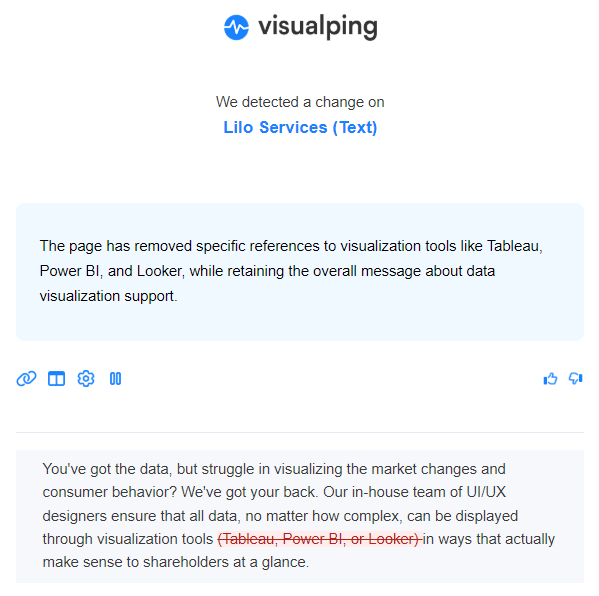
Paid Plans
The free version is quite useful—but it only allows tracking up to 5 pages.
For more coverage, the Personal plan offers up to 20 pages, starting at $120/yr (pricing scales up to $600/yr, depending on the number of monthly checks).
However, the Business plans provide a better value (in my humble opinion).
For example:
- 200 pages can be monitored for $1,200/yr.
- You also gain access to AI-based alerts, which provide better explanations of detected changes.
- Plus, you get advanced notifications via Slack, MS Teams, Google Sheets, and more.
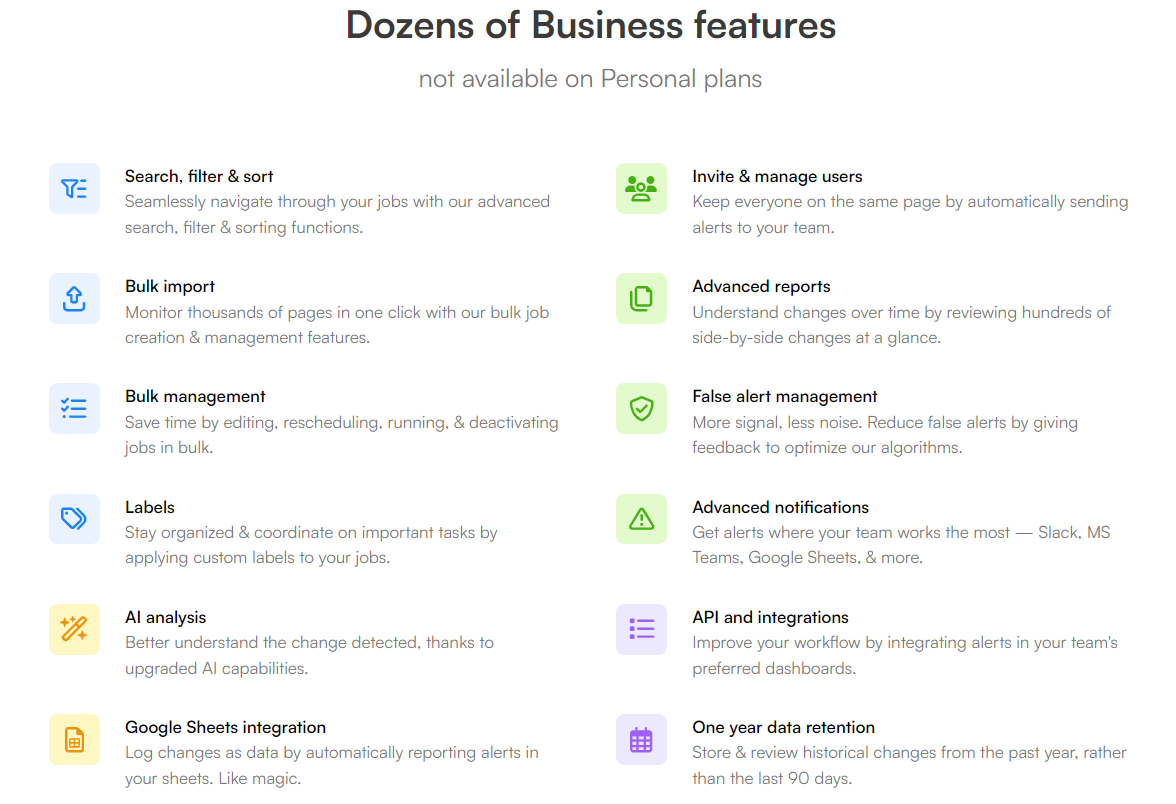
If you're tracking competitors on a tight budget, Visualping’s free plan is an awesome starting point. For deeper insights, AI-driven alerts, and advanced integrations, upgrading to a paid Business plan may be worth considering.
FAQ
What is Visualping and what can it be used for?
Visualping is a SaaS web monitoring tool that tracks changes on websites, including visual updates (design, layout) and text changes (content, pricing, keywords). It sends alerts when key changes occur. It's commonly used for competitor monitoring, regulatory intelligence, compliance monitoring, SEO monitoring, and regression monitoring. Visualping positions itself as a leading competitor monitoring tool and is used by a large number of businesses, including a significant percentage of Fortune 500 companies.
How does Visualping's visual comparison feature work?
Visual comparison in Visualping involves capturing a snapshot of a selected area on a webpage and comparing it with a previous snapshot of the same area. This analysis focuses on detecting visual changes, including layout or design modifications, by analyzing pixel-level differences.
How does Visualping's text comparison feature work?
Text comparison tracks changes on a webpage by monitoring and comparing the HTML text. Unlike visual comparison, this method focuses on textual content, detecting changes in wording, structure, or formatting without considering visual aspects like images or layout.
What are Keyword Alerts in Visualping and how can they be used?
Keyword Alerts allow users to specify keywords to track on a webpage. When these keywords appear, change, or are removed, Visualping sends an alert. This feature helps users ensure they don't miss critical text updates, such as new product features or changes in competitor messaging. To set it up, users can edit an existing monitoring job, add keywords in the keyword alert section, and save the changes.
Is Visualping legal to use?
Visualping's website includes a "good bot disclaimer," and it was part of the 2021 Google for Startups Accelerator Canada cohort. The company claims that a large percentage of Fortune 500 companies use its services. Visualping states that it abides by international guidelines on accessing websites in a respectful and ethical manner. The bots only crawl pages at a low frequency to protect site bandwidth.
What are the different pricing plans offered by Visualping?
Visualping offers several pricing plans: a Free plan, Personal plans, Business plans, and Solutions (custom) plans. The Free plan allows users to track up to 5 pages. Personal plans allow you to track up to 20 pages and range in price depending on the number of checks you need per month. Business plans are more extensive and offer more pages, advanced features such as AI-based alerts, and integrations with platforms like Slack, MS Teams, and Google Sheets.
What are the limitations of the free plan and what benefits do the paid plans offer?
The free plan allows for tracking up to 5 pages and provides a limited number of monthly page checks. The paid plans, particularly the Business plans, offer increased page limits, AI-based alerts for better change explanations, and advanced notifications via Slack, MS Teams, and Google Sheets. These features provide deeper insights and more efficient monitoring for users with more extensive needs.
How do I get started with Visualping?
To get started with Visualping, simply register for an account on their website. After verifying your email, you can access the dashboard and begin setting up monitoring jobs by entering the URLs of the pages you want to track, selecting the areas to monitor (for visual comparison), choosing the compare type (visual or text), and setting up the monitoring schedule. You can also add keywords to track for specific text changes.

